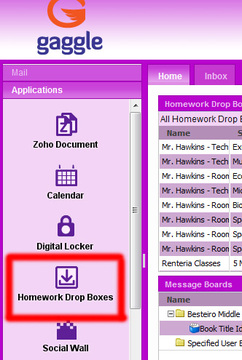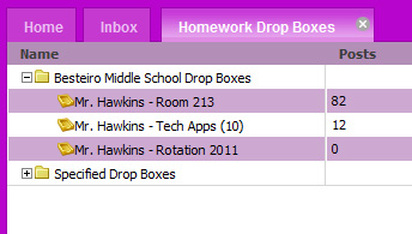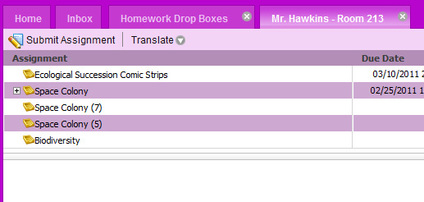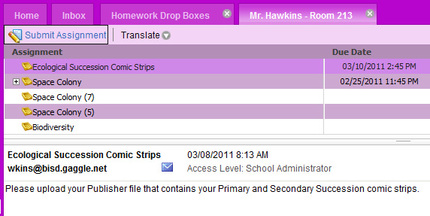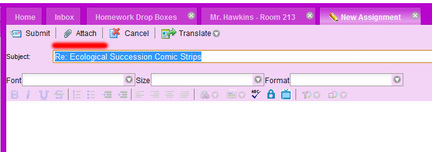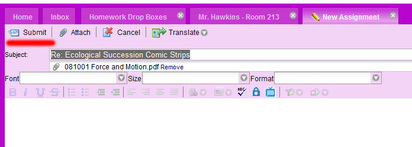How to Submit an Assignment
Step 1 - Login to your Gaggle email account.
Step 2 - On the left-hand side of the page, you will see a link for Homework Drop Boxes. Click on that link.
Step 3 - A new screen will pop up on the large main section. You will notice there are multiple Drop Boxes for Mr. Hawkins. You need to select the correct one for your class.
To open a Drop Box, you must quickly double-click on the drop box.
Step 4 - Inside the Drop Box are multiple assignments. Find the assignment you are submitting and quickly double-click on that folder.
For example, if you were going to submit the Amino Acid Practice, you would double-click on the "Amino Acids" folder.
Step 5 - Now, click on the Submit Assignment button up top.
Step 6 - In the window that pops up, press the Attach button.
This will bring up a window that allows you to search for your file.
If you saved your file correctly, it should be under:
My Computer --> Student ID folder
Step 7 - Once your file has been uploaded (you will know because there will be a little paperclip on the screen with the name of your file next to it), you finish sending it to Mr. Hawkins by pressing the Submit button.
As soon as it tells you it successfully submitted the file to Mr. Hawkins, you can log out of Gaggle and know that Mr. Hawkins received your file.
Step 2 - On the left-hand side of the page, you will see a link for Homework Drop Boxes. Click on that link.
Step 3 - A new screen will pop up on the large main section. You will notice there are multiple Drop Boxes for Mr. Hawkins. You need to select the correct one for your class.
- 7th Graders and 8th Grade TAKS - use Mr. Hawkins - Room 213
- 6th Grade Technology Applications - use Mr. Hawkins - Tech Apps (10)
- 8th Grade Rotation - use Mr. Hawkins - Rotation 2011
To open a Drop Box, you must quickly double-click on the drop box.
Step 4 - Inside the Drop Box are multiple assignments. Find the assignment you are submitting and quickly double-click on that folder.
For example, if you were going to submit the Amino Acid Practice, you would double-click on the "Amino Acids" folder.
Step 5 - Now, click on the Submit Assignment button up top.
Step 6 - In the window that pops up, press the Attach button.
This will bring up a window that allows you to search for your file.
If you saved your file correctly, it should be under:
My Computer --> Student ID folder
Step 7 - Once your file has been uploaded (you will know because there will be a little paperclip on the screen with the name of your file next to it), you finish sending it to Mr. Hawkins by pressing the Submit button.
As soon as it tells you it successfully submitted the file to Mr. Hawkins, you can log out of Gaggle and know that Mr. Hawkins received your file.